Overview
The Complement Arc tool is designed to simplify a common drafting and geometric modeling task: completing a full circle from an existing arc segment.
In standard AutoCAD workflows, drawing the remaining part of an arc to form a circle requires manually calculating the center, radius, and angular span. This can be tedious and error-prone, especially when dealing with complex geometry or curved features extracted from field data.
The Complement Arc tool automates this process. When a user selects an existing arc, it instantly draws the complementary arc segment—the portion needed to complete a full 360° circle using the same center and radius as the original.
Use Cases
This tool is especially useful when:
- Completing circular objects from partial arc data (e.g., manholes, tanks, wells)
- Recovering full geometry from imported or scanned partial arcs
- Designing closed circular shapes for mechanical or civil components
- Working with geometric layouts that involve arc-based templates
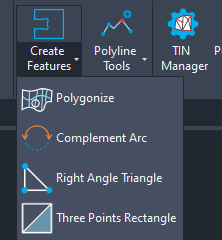
Workflow Steps
- Launch the Tool
Start the Complement Arc command from the SPCAD Ribbon or type the command COMARC_SP in the command line.
- Select Input Arc
Click on the existing arc (Blue arc as illustrated below) that represents a partial circle.
- Automatic Completion
The tool calculates the missing angular span and draws the complementary arc (e.g., red arc in illustration below) to complete the circle.
- Result
You now have two arc entities (original + complement) that together form a perfect circle.
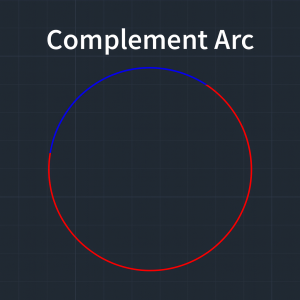
How It Works
- The tool reads the center, radius, and start/end angles of the selected arc.
- It computes the remaining angular segment required to complete a 360° circle.
- A new arc is created using the same center and radius, but with start and end angles opposite the original arc.
Tips
- The resulting circle is not a single object but two arcs totaling 360°.
- You can use the JOIN command afterward to convert them into a single circle-like polyline if needed.
- Works best on planar arc segments in the XY plane or parallel planes.
