Why We Need to Cut a Parcel in CAD?
Dividing parcels in CAD drawings is crucial for several reasons. Firstly, it facilitates the creation of smaller lots for residential, commercial, or industrial purposes. Additionally, it simplifies the process of selling land by clearly delineating boundaries for different owners. Moreover, zoning compliance ensures that land divisions adhere to local regulations. Infrastructure planning also benefits, as parcel divisions provide designated spaces for roads, utilities, and public areas. Furthermore, in agriculture, dividing land helps efficiently manage crops, livestock, and farming practices. Legal and financial necessities, such as estate settlements and tax considerations, also drive the need for accurate parcel divisions. Utilizing SPCAD’s Quick Division tool makes these tasks more straightforward and precise.


In the cadaster panel of SPCAD, we have a tool called Quick Division that allows you to divide a parcel in various ways with just one click. One of them is Divide by Number of Divisions.
The Efficiency of SPCAD’s Quick Division Tool
Quick Division tools function as versatile polygon-cutting instruments. They divide the closed polyline into sub-closed polylines based on four criteria, all without the need for a pre-drawn cutting edge. The polygon can be divided into parts with pre-determined areas (DVA_SP), with any remaining area accommodated at the trailing side of the closed polyline. Alternatively, it can be divided into parts by specifying the percentage (DVP_SP) or into a given number (n) of equal parts (DVN_SP).

How to Cut a Polygon Using Divide by Number of Divisions in SPCAD
- 1. Select the Lot Polygon: Start by selecting the lot polygon that you need to divide. This helps the software identify the area for division.
- 2. Enter the Required Number of Divisions: Next, input the specific number of divisions. This will divide your polygon according to the specified number of sections.
- 3. Select the Start Point: Then, click on the point where you want the division to start. This point serves as the reference for the division process.
- 4. Select the End Point: Finally, click on the point where you want the division to end. This will help define the direction and boundary of the divided sections.
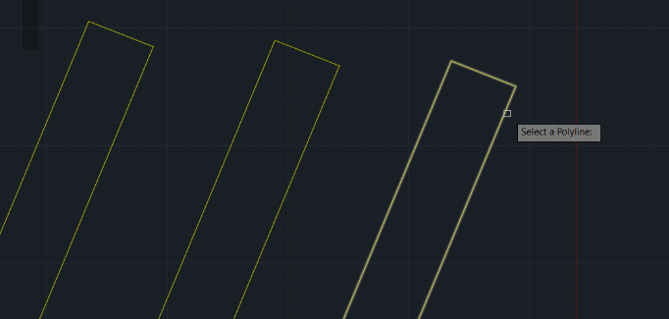
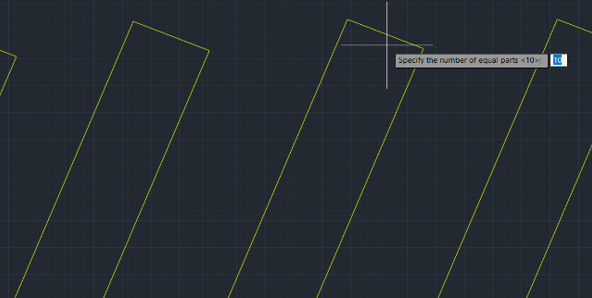

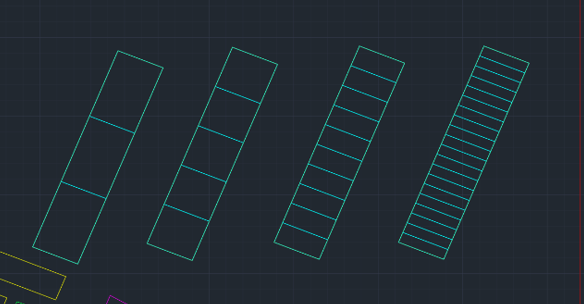
For more detailed information on SPCAD tools, visit our website or YouTube channel.
